Structuring data with schemas¶
To return structured data in a Pack you must first define the shape of that data using a schema. Schemas describe the type of data that will be returned, as well as metadata about how Coda should render it, but not the data itself. Pack formulas and sync tables specify which schema they are using and return data that matches it.
Using schemas¶
When building a Pack there are a few times when you need to specify a schema.
Object return types¶
Formulas that return an Object value must specify an object schema that defines the properties of the object. It is specified in the schema field of the formula definition.
pack.addFormula({
// ...
resultType: coda.ValueType.Object,
schema: MySchema,
// ...
});
See the Data types guide for more information on object values.
Array return types¶
Formulas that return an Array value must specify a schema that defines the items in the array. It is specified in the items field of the formula definition.
pack.addFormula({
// ...
resultType: coda.ValueType.Array,
items: MySchema,
// ...
});
Creating schemas¶
Schemas are created using the makeSchema method.
let NumberSchema = coda.makeSchema({
type: coda.ValueType.Number,
});
When defining a schema for the Object value type, use the more specific makeObjectSchema method. The type field can be omitted, since the type must be Object.
let MySchema = coda.makeObjectSchema({
properties: {
name: {type: coda.ValueType.String},
},
primary: "name",
});
Schemas can also be declared inline in the formula or sync table where they are used.
pack.addFormula({
// ...
resultType: coda.ValueType.Array,
items: coda.makeSchema({
type: coda.ValeType.Number,
}),
// ...
});
Tip
We recommend against defining object schemas inline, as they can get quite long and are likely to be reused within the Pack.
Data types¶
The primary role of a schema is to define the type of data that will be returned. This is done by specifying a value type and optionally a value hint. The value type corresponds to the JavaScript type that will be returned, and the value hint indicates how Coda should interpret that value. These are set using the type and codaType field respectively.
let DateSchema = coda.makeSchema({
type: coda.ValueType.String,
codaType: coda.ValueHintType.Date,
});
See the Data types guide for more information about the supported value types and value hints.
Object schemas¶
The most common form of schema you'll need to define are object schemas. They are often used to bundle together multiple pieces of data returned by an API.
Properties¶
The individual properties of the object are defined using the properties field of the schema. It contains a set of key value/pairs, where the key is the name of the property and the value is a schema describing the property.
let PersonSchema = coda.makeObjectSchema({
properties: {
name: { type: coda.ValueType.String },
born: { type: coda.ValueType.String, codaType: coda.ValueHintType.Date },
age: { type: coda.ValueType.Number },
},
// ...
});
Object schema properties can themselves contain other object schemas, allowing complex nesting of structured data.
let MovieSchema = coda.makeObjectSchema({
properties: {
title: { type: coda.ValueType.String },
year: { type: coda.ValueType.Number },
director: PersonSchema,
actors: {
type: coda.ValueType.Array,
items: PersonSchema,
},
},
// ...
});
By default all properties are considered optional, but you can add required: true to the property's schema to indicate that the property is required. This adds some type checking to help ensure that formulas return all the required properties, but it cannot catch all cases.
Object mapping¶
When a formula or sync table returns an object, only the fields matching the properties defined in the schema are retained, and all others are discarded. The simplest approach is to define a schema where the property names are the same as the fields returned by the API.
let LocationSchema = coda.makeObjectSchema({
properties: {
// These names match exactly what the API returns.
latDeg: { type: coda.ValueType.Number },
longDeg: { type: coda.ValueType.Number },
},
// ...
});
pack.addFormula({
// ...
resultType: coda.ValueType.Object,
schema: LocationSchema,
execute: async function([], context) {
let location = await fetchLocationFromAPI(context);
// Return the API response as-is.
return location;
},
});
However sometimes the names in the API aren't the most user-friendly, and it would be nicer to use a different name in your Pack. To do so, give your property a better name and then use the fromKey field of the schema to map it back to the API response.
let LocationSchema = coda.makeObjectSchema({
properties: {
// These are custom names, mapped to the API response using "fromKey".
latitude: { type: coda.ValueType.Number, fromKey: "latDeg" },
longitude: { type: coda.ValueType.Number, fromKey: "longDeg" },
},
// ...
});
pack.addFormula({
// ...
resultType: coda.ValueType.Object,
schema: LocationSchema,
execute: async function([], context) {
let location = await fetchLocationFromAPI(context);
// Return the API response as-is.
return location;
},
});
The fromKey field works for simple renaming, but doesn't handle more complex cases such as pulling up a nested field. A more flexible approach is to rearrange the data from the API before you return it to ensure it matches the schema.
let LocationSchema = coda.makeObjectSchema({
properties: {
// These are custom names.
latitude: { type: coda.ValueType.Number },
longitude: { type: coda.ValueType.Number },
},
// ...
});
pack.addFormula({
// ...
resultType: coda.ValueType.Object,
schema: LocationSchema,
execute: async function([], context) {
let location = await fetchLocationFromAPI(context);
// Return a new object that matches the schema.
return {
latitude: location.latDeg,
longitude: location.longDeg,
};
},
});
Display value¶
Object schemas must define what value should be displayed within the chip when it is rendered in the doc. This is done by setting the primary field to the name of the property containing the value to display.
let MovieSchema = coda.makeObjectSchema({
properties: {
title: { type: coda.ValueType.String },
// ...
},
primary: "title",
// ...
});
You can select any property to use as the display value, although usually a name or title is best. Some APIs may not return a suitable display value, and you may have to create a new property for that purpose.
Consider an API that returns locations with a separate city and state field. Neither of those alone is a very great display value, but you could combine them together to create one.
let LocationSchema = coda.makeObjectSchema({
properties: {
city: { type: coda.ValueType.String },
state: { type: coda.ValueType.String },
// Add an additional property to use as the display value.
display: { type: coda.ValueType.String },
// ...
},
primary: "display",
// ...
});
pack.addFormula({
// ...
resultType: coda.ValueType.Object,
schema: LocationSchema,
execute: async function([], context) {
let location = await fetchLocationFromAPI(context);
return {
city: location.city,
state: location.state,
// Populate the display value using data from the API.
display: location.city + ", " + location.state,
},
},
});
Property name normalization¶
To ensure compatibility with the Coda Formula Language and consistency across Packs, all property names are normalized to a standard format before they are shown to the user. This process removes all punctuation and whitespace and reformats the name to upper camel case (AKA PascalCase). For example, fooBar, foo_bar, and foo bar will all be normalized to FooBar. This normalization happens after your Pack is run, and you should refer to the non-normalized property names throughout your code.
The normalized name of a property is shown in the formula editor, but it also impacts the display name of that property elsewhere in the doc. In the hover dialog and in sync table columns the normalized name is again converted, this time from upper camel case to space-separated. For example, the normalized property FooBar will be displayed as "Foo Bar".
Data attribution¶
The terms of service for some APIs require you to provide visual attribution when you display their data. This can be accommodated in Packs using the attribution field of the schema's identity. You can include a mix of text, links, and images which will be displayed when the user hovers over the object's chip.
let TaskSchema = coda.makeObjectSchema({
// ...
identity: {
name: "Task",
attribution: [
{
type: coda.AttributionNodeType.Text,
text: "Provided by Todoist",
},
{
type: coda.AttributionNodeType.Link,
anchorText: "todoist.com",
anchorUrl: "https://todoist.com",
},
{
type: coda.AttributionNodeType.Image,
imageUrl: "https://todoist.com/favicon.ico",
anchorUrl: "https://todoist.com",
},
]
},
});
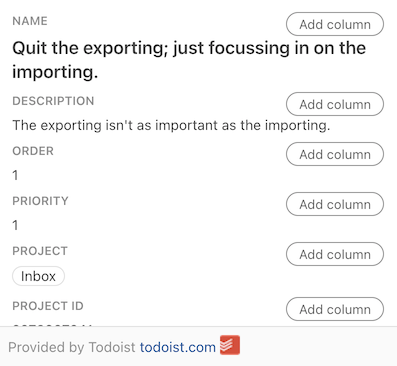
Schemas in sync tables¶
The columns of a sync table are defined using an object schema. When used in a sync table there are additional fields that you have to set or may want to set.
Row identifier¶
Object schemas used in a sync table must specify which property value should be used as a unique identifier for that row. This ID is needed by the syncing logic to ensure that rows are added, updated, and removed correctly. The ID only needs to be unique within that sync table.
Similar to the display value, this is done by setting the id field to the name of the property containing the unique identifier.
let MovieSchema = coda.makeObjectSchema({
properties: {
movieId: { type: coda.ValueType.String },
// ...
},
id: "movieId",
// ...
});
Tip
Avoid using the property name id in your schema, and instead prefer the pattern {thing}Id. Sync tables come with an internal "ID" field, and if you have an id property in your schema, when added as a column in the table it will have the name ID 1, which can be confusing to users.
Schema identity¶
When used in a sync table the object schema itself must have a unique identifier, know as its identity. This acts like a namespace for the schema, allowing the system to distinguish objects that have the same ID.
Sync table definitions have an identityName field you can use to easily set this. However, in some cases you also need to set the identity in the schema itself by adding an identity to your schema and setting its name field.
let MovieSchema = coda.makeObjectSchema({
// ...
identity: {
name: "Movie",
},
});
You can select what name you like, but it must be unique within your Pack. You can read more about how identities are used by sync tables in the sync tables guide.
Info
The presence of a schema identity also controls how the object appears and behaves in the page. Named schemas are seen as more important to your Pack and given a more prominent UI treatment. Specifically, objects with identities will display the Pack's icon in the chip, and when used in a column format the Add column button will appear next to each property.
Featured columns¶
By default a sync table will only contain one column, containing a chip with the synced object. When viewing the hover card for the object, users can click the Add column button to create a new column from any property. Alternatively, they can manually create new columns and use the formula editor to reference a property of the synced object.
You can specify additional default columns by setting the featured field of the schema. This field should contain the names of the properties that should be given their own columns when the sync table is created.
let MovieSchema = coda.makeObjectSchema({
properties: {
title: { type: coda.ValueType.String },
year: { type: coda.ValueType.Number },
director: PersonSchema,
actors: {
type: coda.ValueType.Array,
items: PersonSchema,
},
},
// When creating the sync table, automatically add columns for these fields.
featured: ["director", "actors"],
// ...
});
Tip
Select a small but meaningful set of featured columns for your sync tables. Too few and users may not know what data is available, and too many could be overwhelming.
Reference schemas¶
Reference schemas are used by sync tables to create lookups between tables. See the Sync tables guide for more information on how row references work.
The simplest way to create a reference schema is to use the helper function makeReferenceSchemaFromObjectSchema. Simply pass in the full schema and it will be converted to a reference schema.
let PersonReferenceSchema =
coda.makeReferenceSchemaFromObjectSchema(PersonSchema);
In some instances you may have to create the reference schema manually however, like when you want a row to be able to reference other rows in the same table. A reference schema is an object schema with the codaType field set to Reference. It must specify both an id and primary property, and those properties must be marked as required. It must also have an identity set, with the name matching that of the schema used by the target sync table.
let PersonReferenceSchema = coda.makeObjectSchema({
codaType: coda.ValueHintType.Reference,
properties: {
name: { type: coda.ValueType.String, required: true },
personId: { type: coda.ValueType.String, required: true },
// Other properties can be omitted.
},
primary: "name",
id: "personId",
identity: {
name: "Person",
},
});
You can then use the reference schema in other sync table schemas in your Pack.
let MovieSchema = coda.makeObjectSchema({
properties: {
title: { type: coda.ValueType.String },
year: { type: coda.ValueType.Number },
director: PersonReferenceSchema,
actors: {
type: coda.ValueType.Array,
items: PersonReferenceSchema,
},
},
// ...
});
In your sync formula you only need to populate the fields of the reference object corresponding to the id and primary properties. If your API only returns the ID of the referenced item, you can set the display value to "Not found" or something equivalent, as this value will only be shown when the referenced row hasn't been synced yet.
Warning
Reference schemas are only resolved to rows when they are used in a sync table. If used in a formula or column format they will always appear in a broken state, even if the row they are referencing is present.